Linux PC WLAN AP
Inhaltsverzeichnis
Allgemeines
Manchmal kommt es vor, dass man zum Testen von WLAN-Clients mal eben schnell einen AccessPoint nutzen muss. Um nicht die Zugangsparameter im HeimWLAN anpassen zu muessen, empfiehlt es sich einen LINUX-PC als WLAN-ACCESS-PONIT arbeiten zu lassen. In einem konkreten Fall will sich das WLAN-Modul der RD6006 automatisch mit dem stärksten WLAN-AP verbinden. Da hilft es auch nix irgendwo irgendeinen AP zu aktivieren, wenn ein "falscher" AP naeher dran ist. Man will ja auch mit dem Geraffel nicht den Standort wechseln, nur um einen Client dazu zu bewegen, sich endlich mit dem gewuenschten AP zu verbinden. Ein ganz schlechte Idee ist dafuer einen ausgedienten AP (siehe WRT54GL Revival) verwenden zu wollen. Spaetestens bei der Analyse mittels tcpdump oder gar wireshark ist der Oldie ueberfordert.
Einstieg
Ein brauchbaren Einstieg bietet folgender Artikel: PCWelt
Die Anleitung fuer Ubuntu mit dem NetworkManager und den Raspi mit Debian und hostapd deckt ein breites Spektrum von Anforderungen ab. Leider sind ein paar Abweichungen zu OpenSuSE (15.3) festzustellen.
Da ich ein Kind der Console bin, fand ich diesen Artikel ganz hilfreich.
Inbetriebnahme
Erst habe ich es, wie im PCWelt-Artikel beschrieben, ueber die grafische Oberflaeche (Grrrr!) mit dem Menuepunkt "Create New Wi-Fi Network..." probiert. Allerdings ohne Erfolg.
Die Datei des neu eingerichteten APs befand sich zwar in /etc/NetworkManager/system-connections aber sonst tat sich nichts.
Der Befehl aus dem zweiten Artikel
nmcli dev wifi hotspot ifname wlan0 ssid RIDEN_NM [password "test1234"]
fuehrte dagegen direkt zum Erfolg. Beim ersten Versuch habe ich den Passwortteil weggelassen.
Ein Verbinden mit einem Client (Smartphone) war mir allerdings nicht gegoennt. Trotz des folgenden Tasks wurde dem Smartphone keine IP-Adresse zuteil.
ps aux|grep dnsmasq|grep -v grep
ALternativ kann man auch
ps aux| grep "[v]i"
benutzen, damit grep sich nicht selbst findet.
Der erste Befehl hat den Vorteil, dass man ihn leicht, z.B. als psgrep als Alias anlegen kann.
alias psgrep='ps ax|grep -v grep|grep'
Dauerhaft bekommt man den Alias, in dem man den o.g. Befehl in die Datei Ressourcen-Datei der Shell eintraegt. Bei der Bash werden oft Hinweise auf .bashrc, oder die .bash_aliases gegeben. Das Manual von OpenSuSE weist aber ausdrücklich darauf hin die .bashrc nicht zu veraendern. Die "richtige" Datei zur Ablage der Aliase ist lautet auch nicht .bash_aliases, sondern .alias (man 1 alias). Siehe hierzu Kapitel 1.1.1 des Administrationshandbuches.
localhost:~ # psgrep Netwo 1077 ? Ssl 3:24 /usr/sbin/NetworkManager --no-daemon 11710 ? S 0:02 /usr/sbin/dnsmasq --conf-file=/dev/null --no-hosts --keep-in-foreground --bind-interfaces --except-interface=lo --clear-on-reload --strict-order --listen-address=192.168.1.254 --dhcp-range=192.168.1.1,192.168.1.245,60m --dhcp-option=option:router,192.168.1.254 --dhcp-lease-max=50 --dhcp-leasefile=/var/lib/NetworkManager/dnsmasq-wlan0.leases --pid-file=/var/run/nm-dnsmasq-wlan0.pid localhost:~ #
Mit
nmcli device wifi show-password
localhost:~ # nmcli dev wifi list IN-USE BSSID SSID MODE CHAN RATE SIGNAL BARS SECURITY * 18:F4:6A:XX:XX:XX RIDEN_NM Infra 1 0 Mbit/s 0 ____ -- localhost:~ # localhost:~ # nmcli dev show wlan0 GENERAL.DEVICE: wlan0 GENERAL.TYPE: wifi GENERAL.HWADDR: 18:F4:6A:XX:XX:XX GENERAL.MTU: 1500 GENERAL.STATE: 100 (connected) GENERAL.CONNECTION: RIDEN_NM GENERAL.CON-PATH: /org/freedesktop/NetworkManager/ActiveConnection/8 IP4.ADDRESS[1]: 192.168.1.254/24 IP4.GATEWAY: 192.168.178.14 IP4.ROUTE[1]: dst = 192.168.1.0/24, nh = 0.0.0.0, mt = 600 IP4.ROUTE[2]: dst = 192.168.178.14/32, nh = 0.0.0.0, mt = 20600 IP4.ROUTE[3]: dst = 0.0.0.0/0, nh = 192.168.178.14, mt = 20600 IP6.GATEWAY: --
Mit
nmcli con up RIDEN_NM
und
nmcli con down RIDEN_NM
kann man den AP an- und ausschalten.
Einblick in nmcli
Um noch Einfluss auf die Konfiguration zu nehmen ist die Kenntnis aller nmcli Optionen hilfreich. Im Zweifel kann man in der Manualpage von nmcli die genaue Syntax, bzw. die Funktion eines Befehls in 'mna nmcli' nachschlagen.
General Commands Manual NMCLI(1)
NAME
nmcli - command-line tool for controlling NetworkManager
SYNOPSIS
nmcli [OPTIONS...] {help | general | networking | radio | connection | device | agent | monitor} [COMMAND] [ARGUMENTS...]
DESCRIPTION
nmcli is a command-line tool for controlling NetworkManager and reporting network status. It can be utilized as a replacement for nm-applet or other graphical clients. nmcli is used to create, display, edit, delete, activate, and deactivate network connections, as well as control and display network
device status. See nmcli-examples(7) for ready to run nmcli examples.
Typical uses include:
· Scripts: Utilize NetworkManager via nmcli instead of managing network connections manually. nmcli supports a terse output format which is better suited for script processing. Note that NetworkManager can also execute scripts, called "dispatcher scripts", in response to network events. See
NetworkManager(8) for details about these dispatcher scripts.
· Servers, headless machines, and terminals: nmcli can be used to control NetworkManager without a GUI, including creating, editing, starting and stopping network connections and viewing network status.
OPTIONS
-a | --ask
When using this option nmcli will stop and ask for any missing required arguments, so do not use this option for non-interactive purposes like scripts. This option controls, for example, whether you will be prompted for a password if it is required for connecting to a network.
-c | --colors {yes | no | auto}
This option controls color output (using terminal escape sequences). yes enables colors, no disables them, auto only produces colors when standard output is directed to a terminal. The default value is auto.
The actual colors used are configured as described in terminal-colors.d(5). Please refer to the COLORS section for a list of color names supported by nmcli.
If the environment variable NO_COLOR is set (to any value), then coloring is disabled with mode "auto". Explicitly enabling coloring overrides the environment variable.
--complete-args
Instead of conducting the desired action, nmcli will list possible completions for the last argument. This is useful to implement argument completion in shell.
The exit status will indicate success or return a code 65 to indicate the last argument is a file name.
NetworkManager ships with command completion support for GNU Bash.
-e | --escape {yes | no}
Whether to escape : and \ characters in terse tabular mode. The escape character is \.
If omitted, default is yes.
-f | --fields {field1,field2... | all | common}
This option is used to specify what fields (column names) should be printed. Valid field names differ for specific commands. List available fields by providing an invalid value to the --fields option. all is used to print all valid field values of the command. common is used to print common field
values of the command.
If omitted, default is common.
-g | --get-values {field1,field2... | all | common}
This option is used to print values from specific fields. It is basically a shortcut for --mode tabular --terse --fields and is a convenient way to retrieve values for particular fields. The values are printed one per line without headers.
If a section is specified instead of a field, the section name will be printed followed by colon separated values of the fields belonging to that section, all on the same line.
-h | --help
Print help information.
-m | --mode {tabular | multiline}
Switch between tabular and multiline output:
tabular
Output is a table where each line describes a single entry. Columns define particular properties of the entry.
multiline
Each entry comprises multiple lines, each property on its own line. The values are prefixed with the property name.
If omitted, default is tabular for most commands. For the commands producing more structured information, that cannot be displayed on a single line, default is multiline. Currently, they are:
· nmcli connection show ID
· nmcli device show
-p | --pretty
Output is pretty. This causes nmcli to produce easily readable outputs for humans, i.e. values are aligned, headers are printed, etc.
-s | --show-secrets
When using this option nmcli will display passwords and secrets that might be present in an output of an operation. This option also influences echoing passwords typed by user as an input.
-t | --terse
Output is terse. This mode is designed and suitable for computer (script) processing.
-v | --version
Show nmcli version.
-w | --wait seconds
This option sets a timeout period for which nmcli will wait for NetworkManager to finish operations. It is especially useful for commands that may take a longer time to complete, e.g. connection activation.
Specifying a value of 0 instructs nmcli not to wait but to exit immediately with a status of success. The default value depends on the executed command.
GENERAL COMMANDS
nmcli general {status | hostname | permissions | logging} [ARGUMENTS...]
Use this command to show NetworkManager status and permissions. You can also get and change system hostname, as well as NetworkManager logging level and domains.
status
Show overall status of NetworkManager. This is the default action, when no additional command is provided for nmcli general.
hostname [hostname]
Get and change system hostname. With no arguments, this prints currently configured hostname. When you pass a hostname, it will be handed over to NetworkManager to be set as a new system hostname.
Note that the term "system" hostname may also be referred to as "persistent" or "static" by other programs or tools. The hostname is stored in /etc/hostname file in most distributions. For example, systemd-hostnamed service uses the term "static" hostname and it only reads the /etc/hostname file
when it starts.
permissions
Show the permissions a caller has for various authenticated operations that NetworkManager provides, like enable and disable networking, changing Wi-Fi and WWAN state, modifying connections, etc.
logging [level level] [domains domains...]
Get and change NetworkManager logging level and domains. Without any argument current logging level and domains are shown. In order to change logging state, provide level and, or, domain parameters. See NetworkManager.conf(5) for available level and domain values.
NETWORKING CONTROL COMMANDS
nmcli networking {on | off | connectivity} [ARGUMENTS...]
Query NetworkManager networking status, enable and disable networking.
on, off
Enable or disable networking control by NetworkManager. All interfaces managed by NetworkManager are deactivated when networking is disabled.
connectivity [check]
Get network connectivity state. The optional check argument tells NetworkManager to re-check the connectivity, else the most recent known connectivity state is displayed without re-checking.
Possible states are:
none
the host is not connected to any network.
portal
the host is behind a captive portal and cannot reach the full Internet.
limited
the host is connected to a network, but it has no access to the Internet.
full
the host is connected to a network and has full access to the Internet.
unknown
the connectivity status cannot be found out.
RADIO TRANSMISSION CONTROL COMMANDS
nmcli radio {all | wifi | wwan} [ARGUMENTS...]
Show radio switches status, or enable and disable the switches.
wifi [on | off]
Show or set status of Wi-Fi in NetworkManager. If no arguments are supplied, Wi-Fi status is printed; on enables Wi-Fi; off disables Wi-Fi.
wwan [on | off]
Show or set status of WWAN (mobile broadband) in NetworkManager. If no arguments are supplied, mobile broadband status is printed; on enables mobile broadband, off disables it.
all [on | off]
Show or set all previously mentioned radio switches at the same time.
ACTIVITY MONITOR
nmcli monitor
Observe NetworkManager activity. Watches for changes in connectivity state, devices or connection profiles.
See also nmcli connection monitor and nmcli device monitor to watch for changes in certain devices or connections.
CONNECTION MANAGEMENT COMMANDS
nmcli connection {show | up | down | modify | add | edit | clone | delete | monitor | reload | load | import | export} [ARGUMENTS...]
NetworkManager stores all network configuration as "connections", which are collections of data (Layer2 details, IP addressing, etc.) that describe how to create or connect to a network. A connection is "active" when a device uses that connection's configuration to create or connect to a network. There
may be multiple connections that apply to a device, but only one of them can be active on that device at any given time. The additional connections can be used to allow quick switching between different networks and configurations.
Consider a machine which is usually connected to a DHCP-enabled network, but sometimes connected to a testing network which uses static IP addressing. Instead of manually reconfiguring eth0 each time the network is changed, the settings can be saved as two connections which both apply to eth0, one for
DHCP (called default) and one with the static addressing details (called testing). When connected to the DHCP-enabled network the user would run nmcli con up default , and when connected to the static network the user would run nmcli con up testing.
show [--active] [--order [+-]category:...]
List in-memory and on-disk connection profiles, some of which may also be active if a device is using that connection profile. Without a parameter, all profiles are listed. When --active option is specified, only the active profiles are shown.
The --order option can be used to get custom ordering of connections. The connections can be ordered by active status (active), name (name), type (type) or D-Bus path (path). If connections are equal according to a sort order category, an additional category can be specified. The default sorting
order is equivalent to --order active:name:path. + or no prefix means sorting in ascending order (alphabetically or in numbers), - means reverse (descending) order. The category names can be abbreviated (e.g. --order -a:na).
show [--active] [id | uuid | path | apath] ID...
Show details for specified connections. By default, both static configuration and active connection data are displayed. When --active option is specified, only the active profiles are taken into account. Use global --show-secrets option to display secrets associated with the profile.
id, uuid, path and apath keywords can be used if ID is ambiguous. Optional ID-specifying keywords are:
id
the ID denotes a connection name.
uuid
the ID denotes a connection UUID.
path
the ID denotes a D-Bus static connection path in the format of /org/freedesktop/NetworkManager/Settings/num or just num.
apath
the ID denotes a D-Bus active connection path in the format of /org/freedesktop/NetworkManager/ActiveConnection/num or just num.
It is possible to filter the output using the global --fields option. Use the following values:
profile
only shows static profile configuration.
active
only shows active connection data (when the profile is active).
You can also specify particular fields. For static configuration, use setting and property names as described in nm-settings(5) manual page. For active data use GENERAL, IP4, DHCP4, IP6, DHCP6, VPN.
When no command is given to the nmcli connection, the default action is nmcli connection show.
up [id | uuid | path] ID [ifname ifname] [ap BSSID] [passwd-file file]
Activate a connection. The connection is identified by its name, UUID or D-Bus path. If ID is ambiguous, a keyword id, uuid or path can be used. When requiring a particular device to activate the connection on, the ifname option with interface name should be given. If the ID is not given an ifname
is required, and NetworkManager will activate the best available connection for the given ifname. In case of a VPN connection, the ifname option specifies the device of the base connection. The ap option specify what particular AP should be used in case of a Wi-Fi connection.
If --wait option is not specified, the default timeout will be 90 seconds.
See connection show above for the description of the ID-specifying keywords.
Available options are:
ifname
interface that will be used for activation.
ap
BSSID of the AP which the command should connect to (for Wi-Fi connections).
passwd-file
some networks may require credentials during activation. You can give these credentials using this option. Each line of the file should contain one password in the form:
setting_name.property_name:the password
For example, for WPA Wi-Fi with PSK, the line would be
802-11-wireless-security.psk:secret12345
For 802.1X password, the line would be
802-1x.password:my 1X password
nmcli also accepts wifi-sec and wifi strings instead of 802-11-wireless-security. When NetworkManager requires a password and it is not given, nmcli will ask for it when run with --ask. If --ask was not passed, NetworkManager can ask another secret agent that may be running (typically a GUI
secret agent, such as nm-applet or gnome-shell).
down [id | uuid | path | apath] ID...
Deactivate a connection from a device without preventing the device from further auto-activation. Multiple connections can be passed to the command.
Be aware that this command deactivates the specified active connection, but the device on which the connection was active, is still ready to connect and will perform auto-activation by looking for a suitable connection that has the 'autoconnect' flag set. Note that the deactivating connection
profile is internally blocked from autoconnecting again. Hence it will not autoconnect until reboot or until the user performs an action that unblocks autoconnect, like modifying the profile or explicitly activating it.
In most cases you may want to use device disconnect command instead.
The connection is identified by its name, UUID or D-Bus path. If ID is ambiguous, a keyword id, uuid, path or apath can be used.
See connection show above for the description of the ID-specifying keywords.
If --wait option is not specified, the default timeout will be 10 seconds.
modify [--temporary] [id | uuid | path] ID {option value | [+|-]setting.property value}...
Add, modify or remove properties in the connection profile.
To set the property just specify the property name followed by the value. An empty value ("") resets the property value to the default.
In addition to the properties, you can also use short names for some of the properties. Consult the PROPERTY ALIASES section for details.
If you want to append an item or a flag to the existing value, use + prefix for the property name or alias. If you want to remove items from a container-type or flag property, use - prefix. For certain properties you can also remove elements by specifying the zero-based index(es). The + and -
modifiers only have a real effect for properties that support them. These are for example multi-value (container) properties or flags like ipv4.dns, ip4, ipv4.addresses, bond.options, 802-1x.phase1-auth-flags etc.
See nm-settings(5) for complete reference of setting and property names, their descriptions and default values. The setting and property can be abbreviated provided they are unique.
The connection is identified by its name, UUID or D-Bus path. If ID is ambiguous, a keyword id, uuid or path can be used.
add [save {yes | no}] {option value | [+|-]setting.property value}...
Create a new connection using specified properties.
You need to describe the newly created connections with the property and value pairs. See nm-settings(5) for the complete reference. You can also use the aliases described in PROPERTY ALIASES section. The syntax is the same as of the nmcli connection modify command.
To construct a meaningful connection you at the very least need to set the connection.type property (or use the type alias) to one of known NetworkManager connection types:
· ethernet
· wifi
· wimax
· pppoe
· gsm
· cdma
· infiniband
· bluetooth
· vlan
· bond
· bond-slave
· team
· team-slave
· bridge
· bridge-slave
· vpn
· olpc-mesh
· adsl
· tun
· ip-tunnel
· macvlan
· vxlan
· dummy
The most typical uses are described in the EXAMPLES section.
Aside from the properties and values two special options are accepted:
save
Controls whether the connection should be persistent, i.e. NetworkManager should store it on disk (default: yes).
--
If a single -- argument is encountered it is ignored. This is for compatibility with older versions on nmcli.
edit {[id | uuid | path] ID | [type type] [con-name name] }
Edit an existing connection or add a new one, using an interactive editor.
The existing connection is identified by its name, UUID or D-Bus path. If ID is ambiguous, a keyword id, uuid, or path can be used. See connection show above for the description of the ID-specifying keywords. Not providing an ID means that a new connection will be added.
The interactive editor will guide you through the connection editing and allow you to change connection parameters according to your needs by means of a simple menu-driven interface. The editor indicates what settings and properties can be modified and provides in-line help.
Available options:
type
type of the new connection; valid types are the same as for connection add command.
con-name
name for the new connection. It can be changed later in the editor.
See also nm-settings(5) for all NetworkManager settings and property names, and their descriptions; and nmcli-examples(7) for sample editor sessions.
clone [--temporary] [id | uuid | path] ID new_name
Clone a connection. The connection to be cloned is identified by its name, UUID or D-Bus path. If ID is ambiguous, a keyword id, uuid or path can be used. See connection show above for the description of the ID-specifying keywords. new_name is the name of the new cloned connection. The new
connection will be the exact copy except the connection.id (new_name) and connection.uuid (generated) properties.
The new connection profile will be saved as persistent unless --temporary option is specified, in which case the new profile won't exist after NetworkManager restart.
delete [id | uuid | path] ID...
Delete a configured connection. The connection to be deleted is identified by its name, UUID or D-Bus path. If ID is ambiguous, a keyword id, uuid or path can be used. See connection show above for the description of the ID-specifying keywords.
If --wait option is not specified, the default timeout will be 10 seconds.
monitor [id | uuid | path] ID...
Monitor connection profile activity. This command prints a line whenever the specified connection changes. The connection to be monitored is identified by its name, UUID or D-Bus path. If ID is ambiguous, a keyword id, uuid or path can be used. See connection show above for the description of the
ID-specifying keywords.
Monitors all connection profiles in case none is specified. The command terminates when all monitored connections disappear. If you want to monitor connection creation consider using the global monitor with nmcli monitor command.
reload
Reload all connection files from disk. NetworkManager does not monitor changes to connection files by default. So you need to use this command in order to tell NetworkManager to re-read the connection profiles from disk when a change was made to them. However, the auto-loading feature can be
enabled and then NetworkManager will reload connection files any time they change (monitor-connection-files=true in NetworkManager.conf(5)).
load filename...
Load/reload one or more connection files from disk. Use this after manually editing a connection file to ensure that NetworkManager is aware of its latest state.
import [--temporary] type type file file
Import an external/foreign configuration as a NetworkManager connection profile. The type of the input file is specified by type option.
Only VPN configurations are supported at the moment. The configuration is imported by NetworkManager VPN plugins. type values are the same as for vpn-type option in nmcli connection add. VPN configurations are imported by VPN plugins. Therefore the proper VPN plugin has to be installed so that
nmcli could import the data.
The imported connection profile will be saved as persistent unless --temporary option is specified, in which case the new profile won't exist after NetworkManager restart.
export [id | uuid | path] ID [file]
Export a connection.
Only VPN connections are supported at the moment. A proper VPN plugin has to be installed so that nmcli could export a connection. If no file is provided, the VPN configuration data will be printed to standard output.
DEVICE MANAGEMENT COMMANDS
nmcli device {status | show | set | connect | reapply | modify | disconnect | delete | monitor | wifi | lldp} [ARGUMENTS...]
Show and manage network interfaces.
status
Print status of devices.
This is the default action if no command is specified to nmcli device.
show [ifname]
Show detailed information about devices. Without an argument, all devices are examined. To get information for a specific device, the interface name has to be provided.
set [ifname] ifname [autoconnect {yes | no}] [managed {yes | no}]
Set device properties.
connect ifname
Connect the device. NetworkManager will try to find a suitable connection that will be activated. It will also consider connections that are not set to auto connect.
If no compatible connection exists, a new profile with default settings will be created and activated. This differentiates nmcli connection up ifname "$DEVICE" from nmcli device connect "$DEVICE"
If --wait option is not specified, the default timeout will be 90 seconds.
reapply ifname
Attempt to update device with changes to the currently active connection made since it was last applied.
modify ifname {option value | [+|-]setting.property value}...
Modify the settings currently active on the device.
This command lets you do temporary changes to a configuration active on a particular device. The changes are not preserved in the connection profile.
See nm-settings(5) for the list of available properties. Please note that some properties can't be changed on an already connected device.
You can also use the aliases described in PROPERTY ALIASES section. The syntax is the same as of the nmcli connection modify command.
disconnect ifname...
Disconnect a device and prevent the device from automatically activating further connections without user/manual intervention. Note that disconnecting software devices may mean that the devices will disappear.
If --wait option is not specified, the default timeout will be 10 seconds.
delete ifname...
Delete a device. The command removes the interface from the system. Note that this only works for software devices like bonds, bridges, teams, etc. Hardware devices (like Ethernet) cannot be deleted by the command.
If --wait option is not specified, the default timeout will be 10 seconds.
monitor [ifname...]
Monitor device activity. This command prints a line whenever the specified devices change state.
Monitors all devices in case no interface is specified. The monitor terminates when all specified devices disappear. If you want to monitor device addition consider using the global monitor with nmcli monitor command.
wifi [list [--rescan | auto | no | yes] [ifname ifname] [bssid BSSID]]
List available Wi-Fi access points. The ifname and bssid options can be used to list APs for a particular interface or with a specific BSSID, respectively.
By default, nmcli ensures that the access point list is no older than 30 seconds and triggers a network scan if necessary. The --rescan can be used to either force or disable the scan regardless of how fresh the access point list is.
wifi connect (B)SSID [password password] [wep-key-type {key | phrase}] [ifname ifname] [bssid BSSID] [name name] [private {yes | no}] [hidden {yes | no}]
Connect to a Wi-Fi network specified by SSID or BSSID. The command finds a matching connection or creates one and then activates it on a device. This is a command-line counterpart of clicking an SSID in a GUI client. If a connection for the network already exists, it is possible to bring up
(activate) the existing profile as follows: nmcli con up id name. Note that only open, WEP and WPA-PSK networks are supported if no previous connection exists. It is also assumed that IP configuration is obtained via DHCP.
If --wait option is not specified, the default timeout will be 90 seconds.
Available options are:
password
password for secured networks (WEP or WPA).
wep-key-type
type of WEP secret, either key for ASCII/HEX key or phrase for passphrase.
ifname
interface that will be used for activation.
bssid
if specified, the created connection will be restricted just for the BSSID.
name
if specified, the connection will use the name (else NM creates a name itself).
private
if set to yes, the connection will only be visible to the user who created it. Otherwise the connection is system-wide, which is the default.
hidden
set to yes when connecting for the first time to an AP not broadcasting its SSID. Otherwise the SSID would not be found and the connection attempt would fail.
wifi hotspot [ifname ifname] [con-name name] [ssid SSID] [band {a | bg}] [channel channel] [password password]
Create a Wi-Fi hotspot. The command creates a hotspot connection profile according to Wi-Fi device capabilities and activates it on the device. The hotspot is secured with WPA if device/driver supports that, otherwise WEP is used. Use connection down or device disconnect to stop the hotspot.
Parameters of the hotspot can be influenced by the optional parameters:
ifname
what Wi-Fi device is used.
con-name
name of the created hotspot connection profile.
ssid
SSID of the hotspot.
band
Wi-Fi band to use.
channel
Wi-Fi channel to use.
password
password to use for the created hotspot. If not provided, nmcli will generate a password. The password is either WPA pre-shared key or WEP key.
Note that --show-secrets global option can be used to print the hotspot password. It is useful especially when the password was generated.
wifi rescan [ifname ifname] [ssid SSID...]
Request that NetworkManager immediately re-scan for available access points. NetworkManager scans Wi-Fi networks periodically, but in some cases it can be useful to start scanning manually (e.g. after resuming the computer). By using ssid, it is possible to scan for a specific SSID, which is useful
for APs with hidden SSIDs. You can provide multiple ssid parameters in order to scan more SSIDs.
This command does not show the APs, use nmcli device wifi list for that.
wifi show-password [ifname ifname]
Show the details of the active Wi-Fi networks, including the secrets.
lldp [list [ifname ifname]]
Display information about neighboring devices learned through the Link Layer Discovery Protocol (LLDP). The ifname option can be used to list neighbors only for a given interface. The protocol must be enabled in the connection settings.
SECRET AGENT
nmcli agent {secret | polkit | all}
Run nmcli as a NetworkManager secret agent, or polkit agent.
secret
Register nmcli as a NetworkManager secret agent and listen for secret requests. You do usually not need this command, because nmcli can handle secrets when connecting to networks. However, you may find the command useful when you use another tool for activating connections and you do not have a
secret agent available (like nm-applet).
polkit
Register nmcli as a polkit agent for the user session and listen for authorization requests. You do not usually need this command, because nmcli can handle polkit actions related to NetworkManager operations (when run with --ask). However, you may find the command useful when you want to run a
simple text based polkit agent and you do not have an agent of a desktop environment. Note that running this command makes nmcli handle all polkit requests, not only NetworkManager related ones, because only one polkit agent can run for the session.
all
Runs nmcli as both NetworkManager secret and a polkit agent.
PROPERTY ALIASES
Apart from the property-value pairs, connection add, connection modify and device modify also accept short forms of some properties. They exist for convenience. Some aliases can affect multiple connection properties at once.
The overview of the aliases is below. An actual connection type is used to disambiguate these options from the options of the same name that are valid for multiple connection types (such as mtu).
Table 1. Options for all connections
┌────────────┬───────────────────────────┬───────────────────────────────────────────────────────────────────────────────┐
│Alias │ Property │ Note │
├────────────┼───────────────────────────┼───────────────────────────────────────────────────────────────────────────────┤
│type │ connection.type │ This alias also accepts values of bond-slave, team-slave and bridge-slave. │
│ │ │ They create ethernet connection profiles. Their use is discouraged in favor │
│ │ │ of using a specific type with master option. │
├────────────┼───────────────────────────┼───────────────────────────────────────────────────────────────────────────────┤
│con-name │ connection.id │ When not provided a default name is generated: <type>[-<ifname>][-<num>]). │
├────────────┼───────────────────────────┼───────────────────────────────────────────────────────────────────────────────┤
│autoconnect │ connection.autoconnect │ │
├────────────┼───────────────────────────┼───────────────────────────────────────────────────────────────────────────────┤
│ifname │ connection.interface-name │ A value of * will be interpreted as no value, making the connection profile │
│ │ │ interface-independent. Note: use quotes around * to suppress shell │
│ │ │ expansion. For bond, team and bridge connections a default name will be │
│ │ │ generated if not set. │
├────────────┼───────────────────────────┼───────────────────────────────────────────────────────────────────────────────┤
│master │ connection.master │ Value specified here will be canonicalized. It can be prefixed with ifname/, │
│ │ │ uuid/ or id/ to disambiguate it. │
├────────────┼───────────────────────────┼───────────────────────────────────────────────────────────────────────────────┤
│slave-type │ connection.slave-type │ │
└────────────┴───────────────────────────┴───────────────────────────────────────────────────────────────────────────────┘
Table 2. PPPoE options
┌─────────┬────────────────┐
│Alias │ Property │
├─────────┼────────────────┤
│username │ pppoe.username │
├─────────┼────────────────┤
│password │ pppoe.password │
├─────────┼────────────────┤
│service │ pppoe.service │
├─────────┼────────────────┤
│parent │ pppoe.parent │
└─────────┴────────────────┘
Table 3. Wired Ethernet options
┌───────────┬──────────────────────────┐
│Alias │ Property │
├───────────┼──────────────────────────┤
│mtu │ wired.mtu │
├───────────┼──────────────────────────┤
│mac │ wired.mac-address │
├───────────┼──────────────────────────┤
│cloned-mac │ wired.cloned-mac-address │
└───────────┴──────────────────────────┘
Table 4. Infiniband options
┌───────────────┬───────────────────────────┐
│Alias │ Property │
├───────────────┼───────────────────────────┤
│mtu │ infiniband.mtu │
├───────────────┼───────────────────────────┤
│mac │ infiniband.mac-address │
├───────────────┼───────────────────────────┤
│transport-mode │ infiniband.transport-mode │
├───────────────┼───────────────────────────┤
│parent │ infiniband.parent │
├───────────────┼───────────────────────────┤
│p-key │ infiniband.p-key │
└───────────────┴───────────────────────────┘
Table 5. Wi-Fi options
┌───────────┬─────────────────────────────┐
│Alias │ Property │
├───────────┼─────────────────────────────┤
│ssid │ wireless.ssid │
├───────────┼─────────────────────────────┤
│mode │ wireless.mode │
├───────────┼─────────────────────────────┤
│mtu │ wireless.mtu │
├───────────┼─────────────────────────────┤
│mac │ wireless.mac-address │
├───────────┼─────────────────────────────┤
│cloned-mac │ wireless.cloned-mac-address │
└───────────┴─────────────────────────────┘
Table 6. WiMax options
┌──────┬────────────────────┐
│Alias │ Property │
├──────┼────────────────────┤
│nsp │ wimax.network-name │
├──────┼────────────────────┤
│mac │ wimax.mac-address │
└──────┴────────────────────┘
Table 7. GSM options
┌─────────┬──────────────┐
│Alias │ Property │
├─────────┼──────────────┤
│apn │ gsm.apn │
├─────────┼──────────────┤
│user │ gsm.username │
├─────────┼──────────────┤
│password │ gsm.password │
└─────────┴──────────────┘
Table 8. CDMA options
┌─────────┬───────────────┐
│Alias │ Property │
├─────────┼───────────────┤
│user │ cdma.username │
├─────────┼───────────────┤
│password │ cdma.password │
└─────────┴───────────────┘
Table 9. Bluetooth options
┌────────┬──────────────────┬─────────────────────────────────────────────────────────────────────────────┐
│Alias │ Property │ Note │
├────────┼──────────────────┼─────────────────────────────────────────────────────────────────────────────┤
│addr │ bluetooth.bdaddr │ │
├────────┼──────────────────┼─────────────────────────────────────────────────────────────────────────────┤
│bt-type │ bluetooth.type │ Apart from the usual panu, nap and dun options, the values of dun-gsm and │
│ │ │ dun-cdma can be used for compatibility with older versions. They are │
│ │ │ equivalent to using dun and setting appropriate gsm.* or cdma.* properties. │
└────────┴──────────────────┴─────────────────────────────────────────────────────────────────────────────┘
Table 10. VLAN options
┌────────┬───────────────────────────┐
│Alias │ Property │
├────────┼───────────────────────────┤
│dev │ vlan.parent │
├────────┼───────────────────────────┤
│id │ vlan.id │
├────────┼───────────────────────────┤
│flags │ vlan.flags │
├────────┼───────────────────────────┤
│ingress │ vlan.ingress-priority-map │
├────────┼───────────────────────────┤
│egress │ vlan.egress-priority-map │
└────────┴───────────────────────────┘
Table 11. Bonding options
┌──────────────┬──────────────┬───────────────────────────────────────────────────────────────────────┐
│Alias │ Property │ Note │
├──────────────┼──────────────┼───────────────────────────────────────────────────────────────────────┤
│mode │ │ Setting each of these adds the option to bond.options property. It's │
├──────────────┤ │ equivalent to the +bond.options 'option=value' syntax. │
│primary │ │ │
├──────────────┤ │ │
│miimon │ │ │
├──────────────┤ │ │
│downdelay │ │ │
├──────────────┤ bond.options │ │
│updelay │ │ │
├──────────────┤ │ │
│arp-interval │ │ │
├──────────────┤ │ │
│arp-ip-target │ │ │
├──────────────┤ │ │
│lacp-rate │ │ │
└──────────────┴──────────────┴───────────────────────────────────────────────────────────────────────┘
Table 12. Team options
┌───────┬─────────────┬─────────────────────────────────────────────────────────────────────────────┐
│Alias │ Property │ Note │
├───────┼─────────────┼─────────────────────────────────────────────────────────────────────────────┤
│config │ team.config │ Either a filename or a team configuration in JSON format. To enforce one or │
│ │ │ the other, the value can be prefixed with "file://" or "json://". │
└───────┴─────────────┴─────────────────────────────────────────────────────────────────────────────┘
Table 13. Team port options
┌───────┬──────────────────┬─────────────────────────────────────────────────────────────────────────────┐
│Alias │ Property │ Note │
├───────┼──────────────────┼─────────────────────────────────────────────────────────────────────────────┤
│config │ team-port.config │ Either a filename or a team configuration in JSON format. To enforce one or │
│ │ │ the other, the value can be prefixed with "file://" or "json://". │
└───────┴──────────────────┴─────────────────────────────────────────────────────────────────────────────┘
Table 14. Bridge options
┌───────────────────┬───────────────────────────┐
│Alias │ Property │
├───────────────────┼───────────────────────────┤
│stp │ bridge.stp │
├───────────────────┼───────────────────────────┤
│priority │ bridge.priority │
├───────────────────┼───────────────────────────┤
│forward-delay │ bridge.forward-delay │
├───────────────────┼───────────────────────────┤
│hello-time │ bridge.hello-time │
├───────────────────┼───────────────────────────┤
│max-age │ bridge.max-age │
├───────────────────┼───────────────────────────┤
│ageing-time │ bridge.ageing-time │
├───────────────────┼───────────────────────────┤
│group-forward-mask │ bridge.group-forward-mask │
├───────────────────┼───────────────────────────┤
│multicast-snooping │ bridge.multicast-snooping │
├───────────────────┼───────────────────────────┤
│mac │ bridge.mac-address │
├───────────────────┼───────────────────────────┤
│priority │ bridge-port.priority │
├───────────────────┼───────────────────────────┤
│path-cost │ bridge-port.path-cost │
├───────────────────┼───────────────────────────┤
│hairpin │ bridge-port.hairpin-mode │
└───────────────────┴───────────────────────────┘
Table 15. VPN options
┌─────────┬──────────────────┐
│Alias │ Property │
├─────────┼──────────────────┤
│vpn-type │ vpn.service-type │
├─────────┼──────────────────┤
│user │ vpn.user-name │
└─────────┴──────────────────┘
Table 16. OLPC Mesh options
┌─────────────┬────────────────────────────────┐
│Alias │ Property │
├─────────────┼────────────────────────────────┤
│ssid │ olpc-mesh.ssid │
├─────────────┼────────────────────────────────┤
│channel │ olpc-mesh.channel │
├─────────────┼────────────────────────────────┤
│dhcp-anycast │ olpc-mesh.dhcp-anycast-address │
└─────────────┴────────────────────────────────┘
Table 17. ADSL options
┌──────────────┬────────────────────┐
│Alias │ Property │
├──────────────┼────────────────────┤
│username │ adsl.username │
├──────────────┼────────────────────┤
│protocol │ adsl.protocol │
├──────────────┼────────────────────┤
│password │ adsl.password │
├──────────────┼────────────────────┤
│encapsulation │ adsl.encapsulation │
└──────────────┴────────────────────┘
Table 18. MACVLAN options
┌──────┬────────────────┐
│Alias │ Property │
├──────┼────────────────┤
│dev │ macvlan.parent │
├──────┼────────────────┤
│mode │ macvlan.mode │
├──────┼────────────────┤
│tap │ macvlan.tap │
└──────┴────────────────┘
Table 19. MACsec options
┌────────┬────────────────┐
│Alias │ Property │
├────────┼────────────────┤
│dev │ macsec.parent │
├────────┼────────────────┤
│mode │ macsec.mode │
├────────┼────────────────┤
│encrypt │ macsec.encrypt │
├────────┼────────────────┤
│cak │ macsec.cak │
├────────┼────────────────┤
│ckn │ macsec.ckn │
├────────┼────────────────┤
│port │ macsec.port │
└────────┴────────────────┘
Table 20. VxLAN options
┌─────────────────┬────────────────────────┐
│Alias │ Property │
├─────────────────┼────────────────────────┤
│id │ vxlan.id │
├─────────────────┼────────────────────────┤
│remote │ vxlan.remote │
├─────────────────┼────────────────────────┤
│dev │ vxlan.parent │
├─────────────────┼────────────────────────┤
│local │ vxlan.local │
├─────────────────┼────────────────────────┤
│source-port-min │ vxlan.source-port-min │
├─────────────────┼────────────────────────┤
│source-port-max │ vxlan.source-port-max │
├─────────────────┼────────────────────────┤
│destination-port │ vxlan.destination-port │
└─────────────────┴────────────────────────┘
Table 21. Tun options
┌────────────┬─────────────────┐
│Alias │ Property │
├────────────┼─────────────────┤
│mode │ tun.mode │
├────────────┼─────────────────┤
│owner │ tun.owner │
├────────────┼─────────────────┤
│group │ tun.group │
├────────────┼─────────────────┤
│pi │ tun.pi │
├────────────┼─────────────────┤
│vnet-hdr │ tun.vnet-hdr │
├────────────┼─────────────────┤
│multi-queue │ tun.multi-queue │
└────────────┴─────────────────┘
Table 22. IP tunneling options
┌───────┬──────────────────┐
│Alias │ Property │
├───────┼──────────────────┤
│mode │ ip-tunnel.mode │
├───────┼──────────────────┤
│local │ ip-tunnel.local │
├───────┼──────────────────┤
│remote │ ip-tunnel.remote │
├───────┼──────────────────┤
│dev │ ip-tunnel.parent │
└───────┴──────────────────┘
Table 23. WPAN options
┌───────────┬─────────────────┐
│Alias │ Property │
├───────────┼─────────────────┤
│mac │ wpan.mac │
├───────────┼─────────────────┤
│short-addr │ wpan.short-addr │
├───────────┼─────────────────┤
│pan-id │ wpan.pan-id │
└───────────┴─────────────────┘
Table 24. 6LoWPAN options
┌──────┬────────────────┐
│Alias │ Property │
├──────┼────────────────┤
│dev │ 6lowpan.parent │
└──────┴────────────────┘
Table 25. IPv4 options
┌──────┬────────────────────────────┬─────────────────────────────────────────────────────────────────────┐
│Alias │ Property │ Note │
├──────┼────────────────────────────┼─────────────────────────────────────────────────────────────────────┤
│ip4 │ ipv4.addresses ipv4.method │ The alias is equivalent to the +ipv4.addresses syntax and also sets │
│ │ │ ipv4.method to manual. It can be specified multiple times. │
├──────┼────────────────────────────┼─────────────────────────────────────────────────────────────────────┤
│gw4 │ ipv4.gateway │ │
└──────┴────────────────────────────┴─────────────────────────────────────────────────────────────────────┘
Table 26. IPv6 options
┌──────┬────────────────────────────┬─────────────────────────────────────────────────────────────────────┐
│Alias │ Property │ Note │
├──────┼────────────────────────────┼─────────────────────────────────────────────────────────────────────┤
│ip6 │ ipv6.addresses ipv6.method │ The alias is equivalent to the +ipv6.addresses syntax and also sets │
│ │ │ ipv6.method to manual. It can be specified multiple times. │
├──────┼────────────────────────────┼─────────────────────────────────────────────────────────────────────┤
│gw6 │ ipv6.gateway │ │
└──────┴────────────────────────────┴─────────────────────────────────────────────────────────────────────┘
Table 27. Proxy options
┌─────────────┬────────────────────┬─────────────────────────────────────────────────────────────────────────────┐
│Alias │ Property │ Note │
├─────────────┼────────────────────┼─────────────────────────────────────────────────────────────────────────────┤
│method │ proxy.method │ │
├─────────────┼────────────────────┼─────────────────────────────────────────────────────────────────────────────┤
│browser-only │ proxy.browser-only │ │
├─────────────┼────────────────────┼─────────────────────────────────────────────────────────────────────────────┤
│pac-url │ proxy.pac-url │ │
├─────────────┼────────────────────┼─────────────────────────────────────────────────────────────────────────────┤
│pac-script │ proxy.pac-script │ Read the JavaScript PAC (proxy auto-config) script from file or pass it │
│ │ │ directly on the command line. Prefix the value with "file://" or "js://" to │
│ │ │ force one or the other. │
└─────────────┴────────────────────┴─────────────────────────────────────────────────────────────────────────────┘
COLORS
Implicit coloring can be disabled by an empty file /etc/terminal-colors.d/nmcli.disable.
See terminal-colors.d(5) for more details about colorization configuration. The logical color names supported by nmcli are:
connection-activated
A connection that is active.
connection-activating
Connection that is being activated.
connection-disconnecting
Connection that is being disconnected.
connection-invisible
Connection whose details is the user not permitted to see.
connectivity-full
Conectivity state when Internet is reachable.
connectivity-limited
Conectivity state when only a local network reachable.
connectivity-none
Conectivity state when the network is disconnected.
connectivity-portal
Conectivity state when a captive portal hijacked the connection.
connectivity-unknown
Conectivity state when a connectivity check didn't run.
device-activated
Device that is connected.
device-activating
Device that is being configured.
device-disconnected
Device that is not connected.
device-firmware-missing
Warning of a missing device firmware.
device-plugin-missing
Warning of a missing device plugin.
device-unavailable
Device that is not available for activation.
device-disabled
Device is disabled by software or hardware kill switch.
manager-running
Notice that the NetworkManager daemon is available.
manager-starting
Notice that the NetworkManager daemon is being initially connected.
manager-stopped
Notice that the NetworkManager daemon is not available.
permission-auth
An action that requires user authentication to get permission.
permission-no
An action that is not permitted.
permission-yes
An action that is permitted.
prompt
Prompt in interactive mode.
state-asleep
Indication that NetworkManager in suspended state.
state-connected-global
Indication that NetworkManager in connected to Internet.
state-connected-local
Indication that NetworkManager in local network.
state-connected-site
Indication that NetworkManager in connected to networks other than Internet.
state-connecting
Indication that NetworkManager is establishing a network connection.
state-disconnected
Indication that NetworkManager is disconnected from a network.
state-disconnecting
Indication that NetworkManager is being disconnected from a network.
wifi-signal-excellent
Wi-Fi network with an excellent signal level.
wifi-signal-fair
Wi-Fi network with a fair signal level.
wifi-signal-good
Wi-Fi network with a good signal level.
wifi-signal-poor
Wi-Fi network with a poor signal level.
wifi-signal-unknown
Wi-Fi network that hasn't been actually seen (a hidden AP).
disabled
A property that is turned off.
enabled
A property that is turned on.
ENVIRONMENT VARIABLES
nmcli's behavior is affected by the following environment variables.
LC_ALL
If set to a non-empty string value, it overrides the values of all the other internationalization variables.
LC_MESSAGES
Determines the locale to be used for internationalized messages.
LANG
Provides a default value for the internationalization variables that are unset or null.
INTERNATIONALIZATION NOTES
Be aware that nmcli is localized and that is why the output depends on your environment. This is important to realize especially when you parse the output.
Call nmcli as LC_ALL=C nmcli to be sure the locale is set to C while executing in a script.
LC_ALL, LC_MESSAGES, LANG variables specify the LC_MESSAGES locale category (in that order), which determines the language that nmcli uses for messages. The C locale is used if none of these variables are set, and this locale uses English messages.
EXIT STATUS
nmcli exits with status 0 if it succeeds, a value greater than 0 is returned if an error occurs.
0
Success – indicates the operation succeeded.
1
Unknown or unspecified error.
2
Invalid user input, wrong nmcli invocation.
3
Timeout expired (see --wait option).
4
Connection activation failed.
5
Connection deactivation failed.
6
Disconnecting device failed.
7
Connection deletion failed.
8
NetworkManager is not running.
10
Connection, device, or access point does not exist.
65
When used with --complete-args option, a file name is expected to follow.
EXAMPLES
This section presents various examples of nmcli usage. If you want even more, please refer to nmcli-examples(7) manual page.
nmcli -t -f RUNNING general
tells you whether NetworkManager is running or not.
nmcli -t -f STATE general
shows the overall status of NetworkManager.
nmcli radio wifi off
switches Wi-Fi off.
nmcli connection show
lists all connections NetworkManager has.
nmcli -p -m multiline -f all con show
shows all configured connections in multi-line mode.
nmcli connection show --active
lists all currently active connections.
nmcli -f name,autoconnect c s
shows all connection profile names and their auto-connect property.
nmcli -p connection show "My default em1"
shows details for "My default em1" connection profile.
nmcli --show-secrets connection show "My Home Wi-Fi"
shows details for "My Home Wi-Fi" connection profile with all passwords. Without --show-secrets option, secrets would not be displayed.
nmcli -f active connection show "My default em1"
shows details for "My default em1" active connection, like IP, DHCP information, etc.
nmcli -f profile con s "My wired connection"
shows static configuration details of the connection profile with "My wired connection" name.
nmcli -p con up "My wired connection" ifname eth0
activates the connection profile with name "My wired connection" on interface eth0. The -p option makes nmcli show progress of the activation.
nmcli con up 6b028a27-6dc9-4411-9886-e9ad1dd43761 ap 00:3A:98:7C:42:D3
connects the Wi-Fi connection with UUID 6b028a27-6dc9-4411-9886-e9ad1dd43761 to the AP with BSSID 00:3A:98:7C:42:D3.
nmcli device status
shows the status for all devices.
nmcli dev disconnect em2
disconnects a connection on interface em2 and marks the device as unavailable for auto-connecting. As a result, no connection will automatically be activated on the device until the device's 'autoconnect' is set to TRUE or the user manually activates a connection.
nmcli -f GENERAL,WIFI-PROPERTIES dev show wlan0
shows details for wlan0 interface; only GENERAL and WIFI-PROPERTIES sections will be shown.
nmcli -f CONNECTIONS device show wlp3s0
shows all available connection profiles for your Wi-Fi interface wlp3s0.
nmcli dev wifi
lists available Wi-Fi access points known to NetworkManager.
nmcli dev wifi con "Cafe Hotspot 1" password caffeine name "My cafe"
creates a new connection named "My cafe" and then connects it to "Cafe Hotspot 1" SSID using password "caffeine". This is mainly useful when connecting to "Cafe Hotspot 1" for the first time. Next time, it is better to use nmcli con up id "My cafe" so that the existing connection profile can be
used and no additional is created.
nmcli -s dev wifi hotspot con-name QuickHotspot
creates a hotspot profile and connects it. Prints the hotspot password the user should use to connect to the hotspot from other devices.
nmcli dev modify em1 ipv4.method shared
starts IPv4 connection sharing using em1 device. The sharing will be active until the device is disconnected.
nmcli dev modify em1 ipv6.address 2001:db8::a:bad:c0de
temporarily adds an IP address to a device. The address will be removed when the same connection is activated again.
nmcli connection add type ethernet autoconnect no ifname eth0
non-interactively adds an Ethernet connection tied to eth0 interface with automatic IP configuration (DHCP), and disables the connection's autoconnect flag.
nmcli c a ifname Maxipes-fik type vlan dev eth0 id 55
non-interactively adds a VLAN connection with ID 55. The connection will use eth0 and the VLAN interface will be named Maxipes-fik.
nmcli c a ifname eth0 type ethernet ipv4.method disabled ipv6.method link-local
non-interactively adds a connection that will use eth0 Ethernet interface and only have an IPv6 link-local address configured.
nmcli connection edit ethernet-em1-2
edits existing "ethernet-em1-2" connection in the interactive editor.
nmcli connection edit type ethernet con-name "yet another Ethernet connection"
adds a new Ethernet connection in the interactive editor.
nmcli con mod ethernet-2 connection.autoconnect no
modifies 'autoconnect' property in the 'connection' setting of 'ethernet-2' connection.
nmcli con mod "Home Wi-Fi" wifi.mtu 1350
modifies 'mtu' property in the 'wifi' setting of 'Home Wi-Fi' connection.
nmcli con mod em1-1 ipv4.method manual ipv4.addr "192.168.1.23/24 192.168.1.1, 10.10.1.5/8, 10.0.0.11"
sets manual addressing and the addresses in em1-1 profile.
nmcli con modify ABC +ipv4.dns 8.8.8.8
appends a Google public DNS server to DNS servers in ABC profile.
nmcli con modify ABC -ipv4.addresses "192.168.100.25/24 192.168.1.1"
removes the specified IP address from (static) profile ABC.
nmcli con import type openvpn file ~/Downloads/frootvpn.ovpn
imports an OpenVPN configuration to NetworkManager.
nmcli con export corp-vpnc /home/joe/corpvpn.conf
exports NetworkManager VPN profile corp-vpnc as standard Cisco (vpnc) configuration.
NOTES
nmcli accepts abbreviations, as long as they are a unique prefix in the set of possible options. As new options get added, these abbreviations are not guaranteed to stay unique. For scripting and long term compatibility it is therefore strongly advised to spell out the full option names.
BUGS
There are probably some bugs. If you find a bug, please report it to your distribution or upstream at https://gitlab.freedesktop.org/NetworkManager/NetworkManager.
SEE ALSO
nmcli-examples(7), nm-online(1), NetworkManager(8), NetworkManager.conf(5), nm-settings(5), nm-applet(1), nm-connection-editor(1), terminal-colors.d(5).
NetworkManager 1.22.10 NMCLI(1)
nmcli ist hierarchisch aufgebaut. Das heiszt man hangelt sich Stufe fuer Stufe, aehnlich dem Datei-Verzeichnisbaum, zum gesuchten Parameter.
Um das besser zu erkennen, habe ich die Bereiche in den Kommandos von nmcli wirken einmal hervorgehoben.
- help kann hinter jedes Kommando angehaengt werden, um weitere Optionen zu erkennen.
- general {status | hostname | permissions | logging} genereller Status/Operationen
- networking {on | off | connectivity} umfassende Netzwerkeinstellungen
- radio {all | wifi | wwan} wireless-Schalter
- connection {show | up | down | modify | add | edit | clone | delete | monitor | reload | load | import | export} alle (Netzwerk-)Verbindungen handhaben
- device {status | show | set | connect | reapply | modify | disconnect | delete | monitor | wifi | lldp} alle (Netzwerk-)Geraete handhaben
- agent {secret | polkit | all} Networkmanager als Secret-/Polkit-Agent
- monitor siehe auch nmcli connection monitor and nmcli device monitor
nmcli accepts abbreviations, as long as they are a unique prefix in the set of possible options. As new options get added, these abbreviations are not guaranteed to stay unique. For scripting and long term compatibility it is therefore strongly advised to spell out the full option names.
Das heiszt fuer die o.g. Kommandos, dasz sie sich abkuerzen lassen. Im extremsten Fall zu:
- nmcli h
- nmcli g
- nmcli n
- nmcli r
- nmcli c
- nmcli d
- nmcli a
- nmcli m
Aber auch nmcli con oder nmcli dev sind oft anzutreffen.
Im Gegensatz zu o.g. Beispiel (mit dev) findet sich auch eine AccessPoint-Defintion mit con.
nmcli con add type wifi ifname wlan0 mode ap con-name <name> ssid <ssid>
Die Erklaerung ergibt sich durch folgenden Hinweis:
Modify one or more properties currently active on the device without modifying the connection profile. The changes have immediate effect. For multi-valued properties you can use optional '+' or '-' prefix to the property name. The '+' sign allows appending items instead of overwriting the whole value. The '-' sign allows removing selected items instead of the whole value.
Das bedeutet eine Aenderung einer Eigenschaft (property) im 'dev' hat direkten Einfluss und veraendert die Verbindung (connection) nicht.
Der Con-Bereich bietet mit dem interaktiven Editor noch ein nettes "Feature".
nmcli connection edit
ganz kurz ;-)
nmcli c e
oder gleich mit dem Type.
nmcli c e wifi
Im interaktiver Editor fuer die Connections kann man sich auch wunderbar mit
nmcli> describe wifi
oder gleich
nmcli> describe wifi.band
Hilfe zu einzelnen Einstellungen holen. Das schoene dabei ist, dasz man bei einer Fehleingabe gleich die zulaessigen Properties angezeigt bekommt. Super:-)
nmcli> describe wifi.band === [band] === NM property description] 802.11 frequency band of the network. One of "a" for 5GHz 802.11a or "bg" for 2.4GHz 802.11. This will lock associations to the Wi-Fi network to the specific band, i.e. if "a" is specified, the device will not associate with the same network in the 2.4GHz band even if the network's settings are compatible. This setting depends on specific driver capability and may not work with all drivers. nmcli>
Ausgestattet mit diesen (wenigen) Kenntnissen konnte ich jeden nmcli-Befehl, den ich im Internet gefunden habe, 'lesen' und interpretieren.
Access Point mit hostapd
TODO
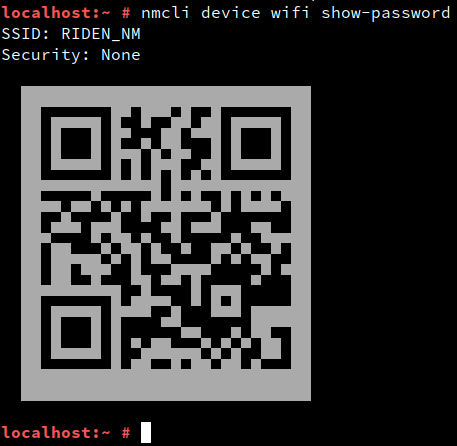
Die automatische Aktualisierung der Kommentare aktivieren.